Printing Invoices
You can print invoices and then mail the printed invoices in a couple of different ways:
-
You can print individual invoices by clicking the Print button at the top of the Create Invoices window.
-
You can also print a batch of invoices by clicking the arrow button next to the Print button, choosing Print Batch from the menu that QuickBooks displays, and then using the Select Invoices to Print dialog box (which QuickBooks displays) to select the To Be Printed Invoices for printing. After you select the invoices that you want to print by clicking them, you click OK.
| Tip | The menu that QuickBooks displays when you click the Print arrow button includes a Preview command. You can choose the Preview command to see a preview version of the printed invoice.
|
You can e-mail an invoice from QuickBooks. To do this, click the Send button and choose the Mail Invoice command from the menu that QuickBooks displays. (The Send button appears at the top of the Create Invoice screen.) When QuickBooks displays the Send Invoice dialog box, as shown in Figure 1, provide the e-mail address and, optionally, a new e-mail message. Then click the Send Now button to send the invoice. Alternatively, you can click the Send Later button to batch your e-mail invoices for later delivery. To send all your invoices in a batch later, you click the arrow button next to the Send button at the top of the Create Invoices window and choose the Send Batch command from the menu that QuickBooks displays.
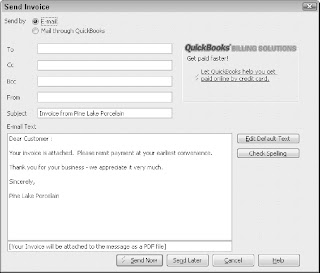
| Tip | You can also use the Send Invoice dialog box to send the invoice to QuickBooks and then have the QuickBooks folks mail a paper copy to the customer or client. To do this, mark the Mail through QuickBooks button. QuickBooks then tells you about this extra service and, if you decide to go for it, steps you through the sign-up process. |

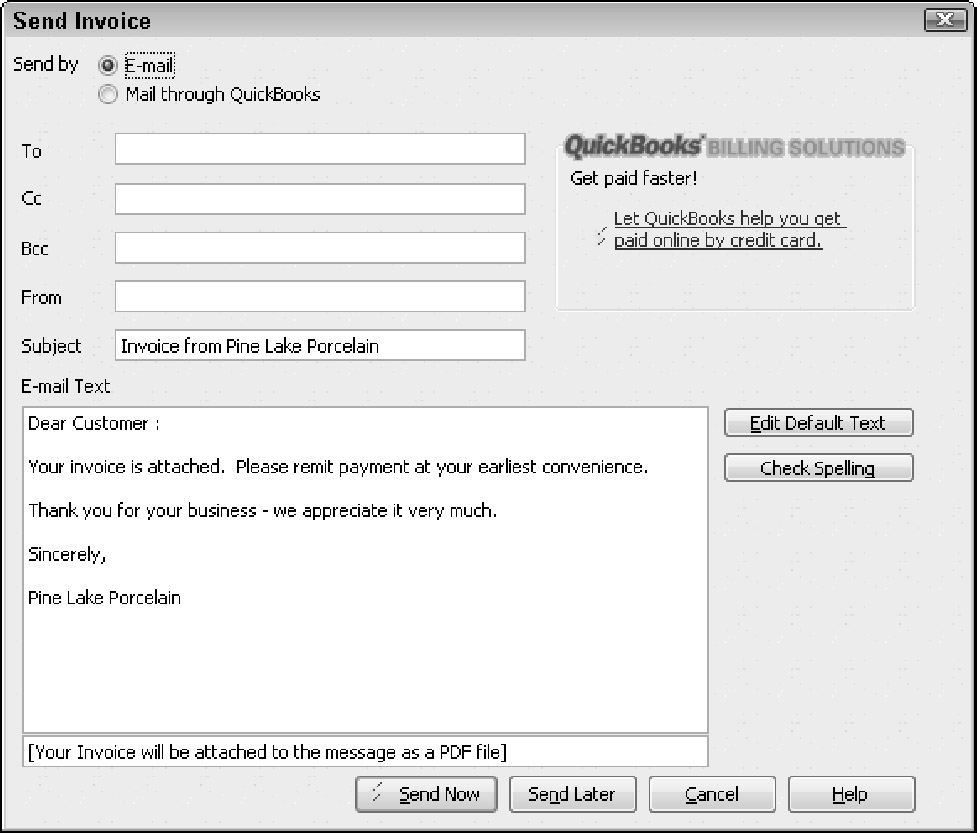

1 comment:
Thanks for sharing this one. I've been looking for articles related to accounting for my research. This would definitely be a lot of help for me. Thanks for posting. I am hoping that you'll continue sharing articles similar to this one that would greatly help your readers. Good Luck!
Denise
invoice management
Post a Comment